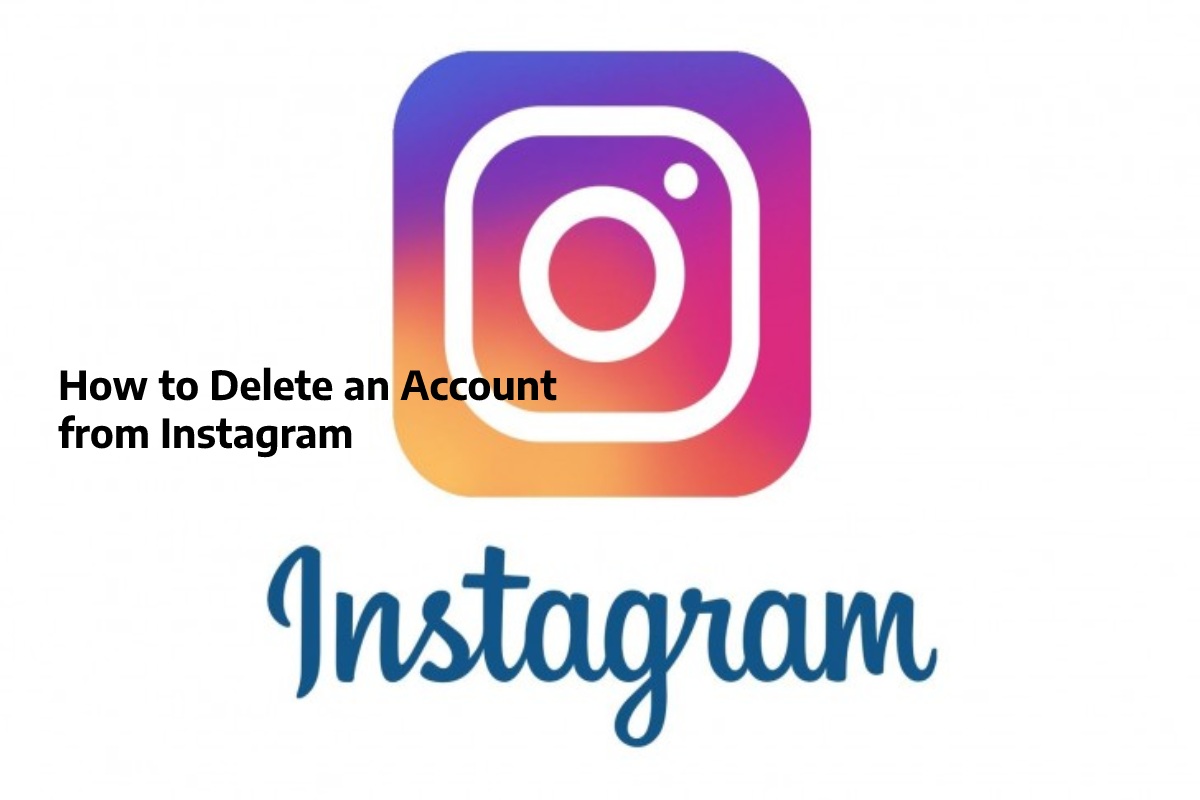Table of Contents
Introduction
Instagram is a social media app that works on smartphones and computers. It allows its users to share photos and short videos with other users, launched in 2011 and owned by Facebook in 2012 with a $1 billion deal in addition to shares.
But it is undeniable that Instagram can be a constraint on the user by feeling that they must follow what is posted by others via the app or feel compelled to take photos and share them with others.
You can be freed from this feeling by resorting to one of two ways in which they can get rid of an Instagram account, namely, delete the account once and for all with all the data on it, or close it down.
The account is temporarily and partially disabled, then returned to it if the user wishes, and using the same registration data.
Delete the Account Once and for All
Permanently delete your Instagram account via the web
The Instagram user can delete his account completely and definitively. Using a web browser, it should be noted that when the account is entirely and definitively deleted, the user will not reaccess his account.
You will also be unable to access any of his data through the account, such as photos, messages, or even his follower list through this app, and here are the steps to cancel and delete the account once and for all.
Click on the website page where you can start deleting the account once and for all, where the user can click on the following link: click here to access this page. Log in to the account to be deleted from Instagram.
Choose why the user wants to delete their account definitively from Instagram. Click on the option to confirm the deletion shown on the screen.
Delete your Instagram Account Permanently via App
The Mobile Instagram app can be used to delete and cancel the account once and for all.
You should note that when you complete the account deletion process once and for all, it will not be possible to reuse the same username again via Instagram.
Here are a few steps to delete the account altogether via the app open the Instagram app via the user’s phone.
Click on the user’s profile image, or click on the Instagram user icon shown on the screen. Click on the three-line icon on the screen, then click on the serrated circle icon on the iPhone. Go to the Support list, and then click on the Instagram Help Center option.
Click on the Managing Your Account option. Choose the Delete Your Account option. Clicking on the drop-down menu icon shown along the how to delete my account option? (How? Do I delete my account).
Click on the blue option, referred to as the Delete Your Account page.
Access the account to be deleted via Instagram by entering the login data and then clicking the Log in button.
Click on the drop-down menu code to choose why the user wants to delete their account via Instagram, and you can choose something else if the user doesn’t like to specify why they deleted the account.
Confirm the user’s desire to delete the account by entering the account password. Click the Permanently Delete my account button. Press the OK button TO shut the Instagram and delete it forever.
Temporarily Delete the Instagram Account
It allows users to partially disable the account and return to it again if desired by logging into the account again.
Here are the steps to temporarily delete your account by using the official Instagram website because this cannot be done via the mobile app:
Go to the official Instagram website, which can be accessed by clicking on the following link: click here.
Sign in to the account to be temporarily disabled via Instagram.
Go on the user’s name, which appears on the home page. Click on the Edit Profile option shown alongside the account’s Username.
Click on the temporarily disable my account deactivation option. Choose the reason why the user is disabled via it. Enter the password to secure the account to be deleted.
Click the temporary deletion button shown on the screen and click on the Yes option to confirm the account disruption.
Delete a Particular Image on Instagram
here are the steps to delete a specific image that the user posted through his account
Open your Instagram account, then click profile picture. Go to the image to be deleted from Instagram. Click on the three-point icon shown on the screen.
Hide a particular image on it. The user can hide any pictures they don’t want to view through their account.
Instead of deleting them by following the following steps
open the Instagram app, and then head for the image the user wants to hide. Click on the three-point icon shown at the top of the picture.
Click on delete, and then click on it again. Go on the Archive option shown in the list.