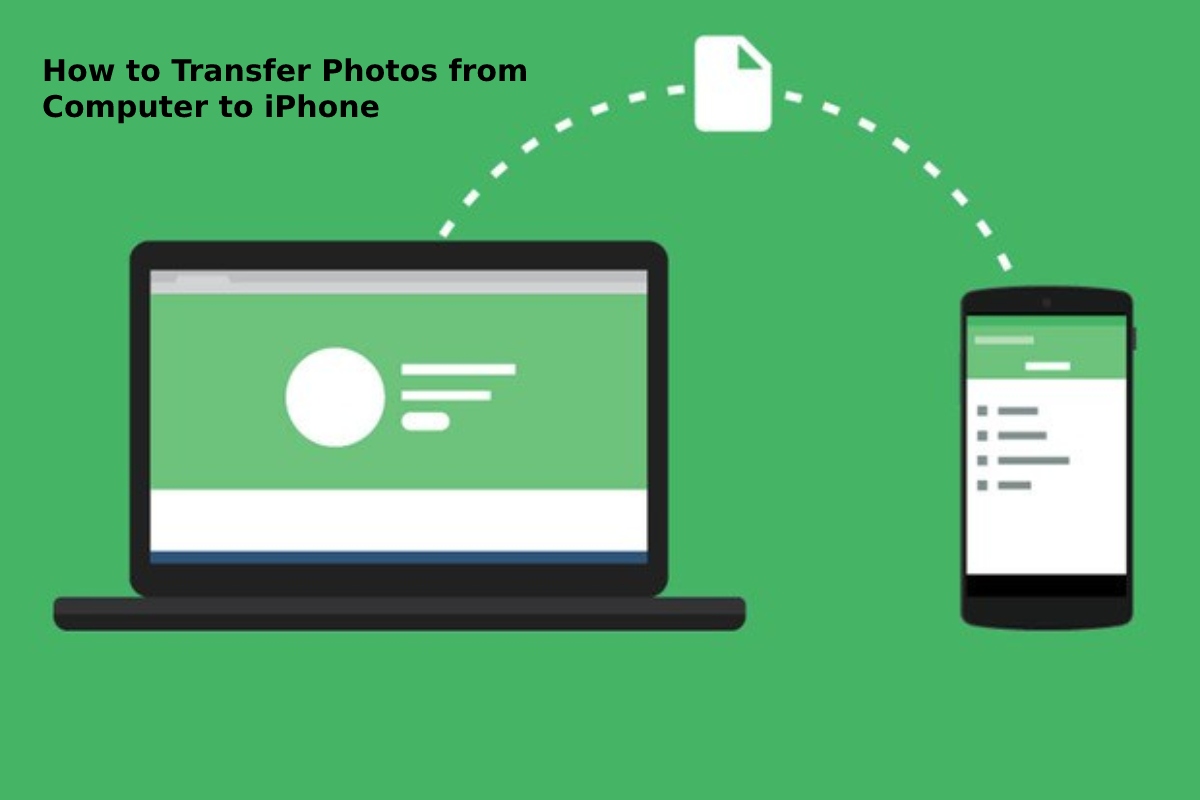Introduction
Transfer Photos from Computer to iPhone – files available on your computer can be transferred to your iPhone by following the following steps: Download, install. And play iPhone Transfer on your computer.
Connect your computer to your iPhone using a USB cable, where the computer-to-iPhone file transfer tool will detect and display your iPhone on the primary window.
Clicking on the Media option shown in the primary window and the playlist, photos, contacts, etc., will display a list of many options, such as songs, music videos, movies, movies, TV shows, iTunes U, and AudioBooks.
Select the category to transfer files from your computer to among the options displayed in the previous step, and click on the Add add a chance to find the file on your computer information. Click the Open button to add it to your iPhone.
Know, How to Transfer Photos from Computer to iPhone
Photos can transfer from your computer to your iPhone running iOS 8 or more recently via iCloud by following the following steps: Open the internet browser and go to the official iCloud website www.iCloud.com and sign in to it via your Apple ID.
Click on the Photos image icon shown in the top row of apps. And if you first access the Photos app, it will require a setup for the first time.
Click on the available Upload download icon at the top right of the page, then browse your computer to search for and select images to be transferred to your iPhone. If you want to move more than one image at once. You can press the CTRL button and click on the images to be transmitted.
Click the Open/Choose button to transfer photos to the iCloud library. And a bar will display showing the speed of the photo transfer under the window. And also, many images often need longer to move.
Transfer photos to the iCloud Photo Library. And they will automatically can displays in the Photos app available on your iPhone.
Transfering Photos from iPhone to Computer Benefit
Photos can transfer from your iPhone to your computer with Windows Photos by following the following steps.
Connect your computer to your iPhone through a lightning-to-USB cable.
Open the photos app available on your Windows 10 computer, for example. Click on the import option available on the toolbar to start importing images.
Save images that have been automatically imports into the Pictures folder.