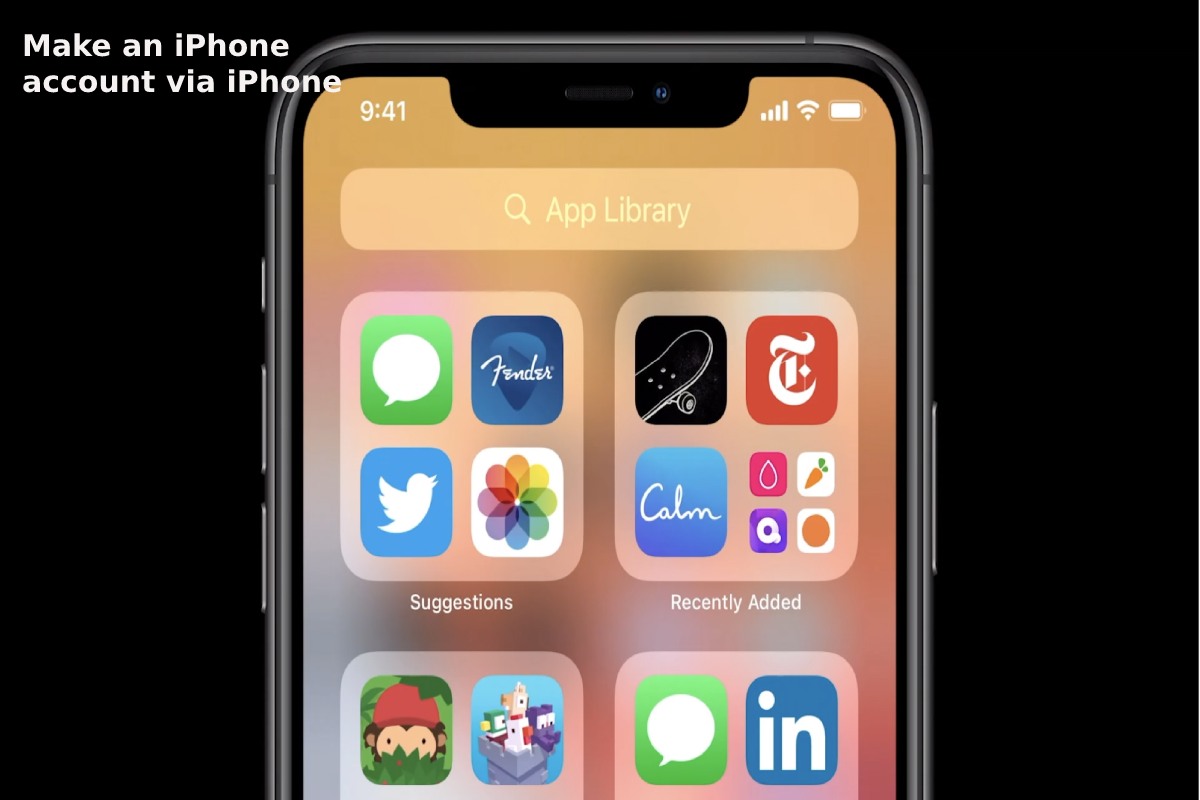Table of Contents
Introduction
iPhone account via iPhone – Here are the steps to create an Apple ID account for your iPhone using the device settings menu: open the settings menu via your iPhone. Click on the sign-in to your iPhone option. Clicking on an alternative, you don’t have an Apple account or forgot? (? I don’t have an Apple ID or forgot it).
Click the Create Apple ID button. Enter some registration data for the new account, which includes: Birthdays—first and last names. Choose the registration method that the user wishes to adopt, and you can register through an existing mail address or by creating a new email account. Enter the email address to create the account, as this address will be the new Apple account address. Password and rewrite in verify to confirm your password. User country.
The phone number of the new account user. Choose how to verify your account. You can choose to send a text message or check over a phone call.
Click the following button, and then enter the verification code.
Then, Click the next button, then click the Agree button, and then click on it again. Click the Sign In button.
Click Merge or Don’t Merge to sync iCloud data with Safari, contacts, calendar, and reminders. AGREE TO FIND AN IPHONE BY CLICKING OK.
Make an iPhone Account via iTunes
here are the steps to create a new apple account for your iPhone using your computer. Open the latest version of iTunes. Click on the Account option, and then choose the Sign In option. Click the Create New Apple ID button.
Agree to the terms of use of an apple account. Fill out the recording form on the screen, and then click the Continue button. Enter a user’s credit card data, or choose a None option.
Confirm the creation of the new account through the email address filled out in the registration form, and it should be noted that this address will be the name of the latest version via Apple.
Make an iPhone Account Over the Web
here are the steps to create a new apple account for the user’s iPhone, using the new apple account creation online page:
Open the web page where you can create a new account via apple, and this page can be accessed by clicking on the online link click here.
Fill in the information that appears in the cross-screen registration form, which includes some different things, such as password, date of birth (birthday), and some security questions to protect the new account.
Click the Continue button. Enter the code that appears via the incoming email message to the user’s email address, and then click on the Verify option.
How to Change your Apple id Password
The apple id password can be changed by following the following steps: Click Settings on your iPhone. Click on your name, then click password and security. Click change password. Enter the device’s current password or lock code, and then enter and confirm the new password. Click Change or Change Password. Sign in with the new password.